# SAML Integration
SAML2 is version 2 of SAML (Security Assertion Markup Language), an XML-based standard for exchanging authentication and authorization data. The document of SAML2 Specifications is available here (opens new window).
According to SAML2 Specifications, two parties which exchange authentication and authorization data are called SP (Service Provider) and IDP (Identity Provider). IDP issues the security assertion and SP consumes it. The following scenario describes a SAML2 exchange:
- A user, via web browser, requests a resource at the SP.
- The SP checks and finds no security context for the request, then it redirects to the SSO service.
- The browser requests the SSO service at IDP.
- The IDP responds with an XHTML form after performing security check and identifying the user. The form contains SAMLResponse value.
- The browser requests assertion consumer service at the SP.
- The consumer service processes the SAMLResponse, creates a security context and redirects to the target resource.
- The browser requests target resource again.
- The SP finds a security context, so it returns the target resource.
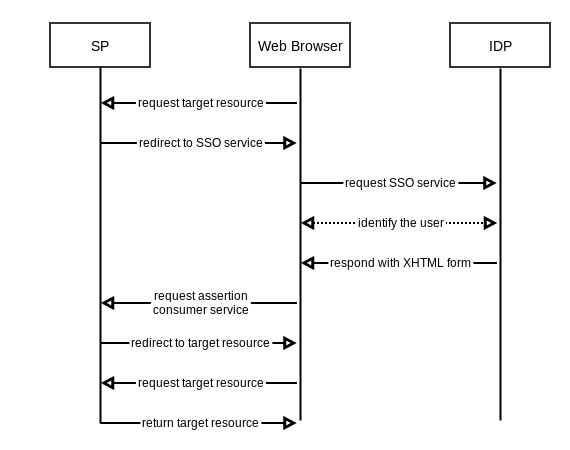
eXo Platform SAML integration supports the SP role thus can be integrated with various IdP providers (opens new window) such as Salesforce or Shibboleth.
This chapter covers the following subjects:
# eXo Platform as SAML2 SP
- Install SAML2 add-on with the command:
$PLATFORM_SP/addon install exo-saml
- Open the file
$PLATFORM_SP/gatein/conf/exo.properties.
Edit the following properties (add them if they don't exist):
# SSO
gatein.sso.enabled=true
gatein.sso.saml.sp.enabled=true
gatein.sso.callback.enabled=true
gatein.sso.valve.enabled=true
gatein.sso.valve.class=org.gatein.sso.saml.plugin.valve.ServiceProviderAuthenticator
gatein.sso.filter.login.sso.url=/portal/dologin
gatein.sso.filter.initiatelogin.enabled=false
gatein.sso.filter.logout.enabled=true
gatein.sso.filter.logout.class=org.gatein.sso.saml.plugin.filter.SAML2LogoutFilter
gatein.sso.filter.logout.url=${gatein.sso.sp.url}?GLO=true
gatein.sso.saml.config.file=${exo.conf.dir}/saml2/picketlink-sp.xml
# Custom properties
gatein.sso.sp.host=SP_HOSTNAME
gatein.sso.sp.url=${gatein.sso.sp.host}/portal/dologin
gatein.sso.idp.host=IDP_HOSTNAME
gatein.sso.idp.url=IDP_SAML_ENDPOINT
gatein.sso.idp.url.logout=IDP_SAML_ENDPOINT_LOGOUT
gatein.sso.idp.alias=IDP_SIGNING_ALIAS
gatein.sso.idp.signingkeypass=IDP_SIGNING_KEY_PASS
gatein.sso.idp.keystorepass=IDP_KEYSTORE_PASS
# WARNING: This bundled keystore is only for testing purposes. You should generate and use your own keystore!
gatein.sso.picketlink.keystore=${exo.conf.dir}/saml2/jbid_test_keystore.jks
You need to modify gatein.sso.idp.host, gatein.sso.idp.url, gatein.sso.idp.url.logout, gatein.sso.idp.alias, gatein.sso.idp.signingkeypass and gatein.sso.idp.keystorepass according to your environment setup. You also need to install your own keystore as instructed in Generating and using your own keystore.
TIP
If your IDP send username in assertion with some char in capital letter, and you want to force lower case, you can add this property :
gatein.sso.saml.username.forcelowercase=true
- Download and import your generated IDP certificate to your keystore using this command:
keytool -import -keystore $PLATFORM_SP/gatein/conf/saml/jbid_test_keystore.jks -file idp-certificate.crt -alias Identity_Provider-idp
TIP
The Default password of the keystore jbid_test_keystore.jks is store123.
- Start up the platform: use the following command on Linux operating systems:
./start_eXo.sh
and use this command for Windows operating systems:
start_eXo.bat
# Generating and using your own keystore
The default jbid_test_keystore.jks is useful for testing purpose,
but in eXo Platform you need to generate and use your own keystore as
follows:
- Generate your file using the keytool command:
keytool -genkey -alias secure-key -keyalg RSA -keystore secure-keystore.jks
You will be asked to enter a keystore password and a key password. Remember them to use in next steps. This command create a couple (publicKey, privateKey). During IDP configuration, you can provide the publicKey to the IDP, which will use is to encode the assertion content. Then, when eXo receive the assertion, it uses the privateKey present in the keystore to decode the assertion.
Install your file to
PLATFORM_*/gatein/conf/saml2/Modify picketlink configuration properties to provide your keystore password and a key password. In exo.properties file, change properties
gatein.sso.idp.alias=fellowtest
gatein.sso.idp.keystorepass=store123
gatein.sso.idp.signingkeypass=password
gatein.sso.picketlink.keystore=${exo.conf.dir}/saml2/jbid_test_keystore.jks
TIP
On Windows, you should use the absolute link to the keystore file, for the property gatein.sso.picketlink.keystore.
# Configure NameId Format in SAMLRequest
The property gatein.sso.saml.nameid.format allow to configure the wanted nameid format. By dafault, value is urn:oasis:names:tc:SAML:2.0:nameid-format:persistent. It can be changed to urn:oasis:names:tc:SAML:1.1:nameid-format:unspecified if needed